Introduction
In both Blender and Unity you can establish a hierarchical relationship between objects in the scene, in Blender this is reflected in the Outliner while in Unity we see it in the Hierarchy window. If we have an object that is related to a second object called parent, when the parent object is transformed, meaning by transformation the state of position, rotation and scale or a change in these properties, this transformation also applies to the child object since the properties defined in this one are calculated relative to the parent. In this article we see how to parent objects in Blender and then how to remove that parent relationship.
For a visual breakdown of this subject, you may find my video discussion helpful.
Summary on how to parent objects in Blender
1. Select the objects to be linked and make the parent object the active selection.
2. Press CTRL+P and choose the way you want to parent them, usually the “Object (Keep Transform)” option.
Summary on how to un-parent objects in Blender
1. Select the objects to be unparented.
2. Press ALT+P and choose the option with which you want to remove the relationship, usually the “Clear and Keep Transformation” option.
How to parent objects in Blender – Detailed process
We start with a scene containing two objects, “Object1” and “Object2” as shown in the Outliner window in Figure 1.
The first thing we are going to do is to select the objects we want to parent.
ATTENTION
In figures 2 and 3 both objects have been selected but both cases are NOT EQUIVALENT, notice that one of the objects is highlighted in yellow, in the case of figure 2 it is the cube on the right while in figure 3 it is the cube on the left.
The object highlighted in yellow is the “Active Selection” and when we parent these objects the parent will be the object we have as the active selection.


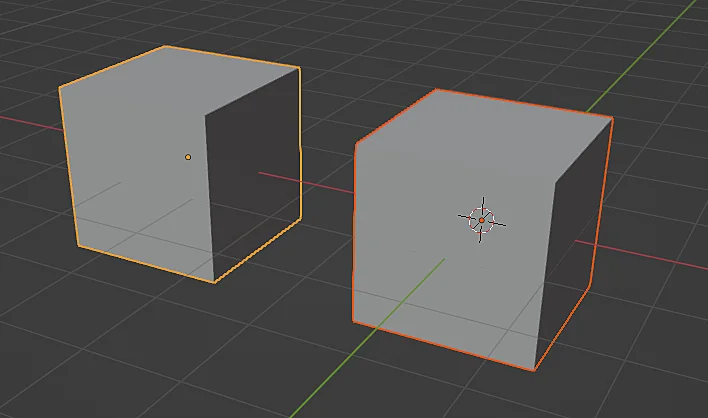
To relate one or more objects to another parent object we press CTRL+P which displays the window shown in Figure 4 in which we can choose the type of relationship, in general I choose the option “Object (Keep Transform)“, which makes the child object calculates its local transformation from the origin of the parent object and also keeps the position in which it is.

In figure 5 we see the result of applying a rotation to the parent object, the child object rotates as a whole due to the parent relationship. In figure 6 we see that we can rotate the child with respect to its own origin and this does not affect the parent object.

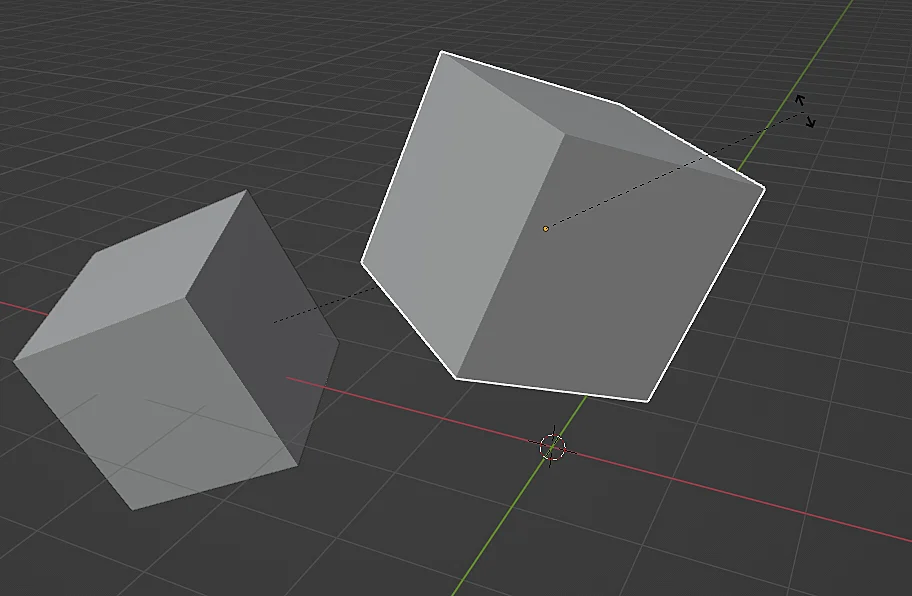
In the Blender Outliner we see the parent relationship that has been established, object 1 is now contained within object 2.
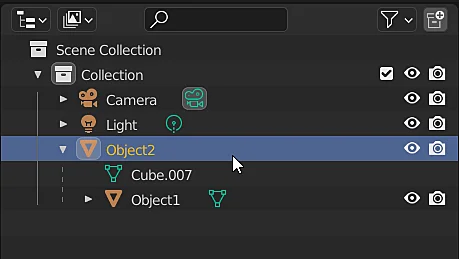
How to unparent objects in Blender – Detailed procedure
Starting from the previous objects that are related, we are now going to unparent the objects. To do this, select the object to be unparented and press ALT+P, the window shown in figure 8 appears, generally I choose the option “Clear and Keep Transformation” which removes the parent relationship and keeps the position, rotation and scale of the object. As shown in figure 9, now both objects are at the same hierarchical level.
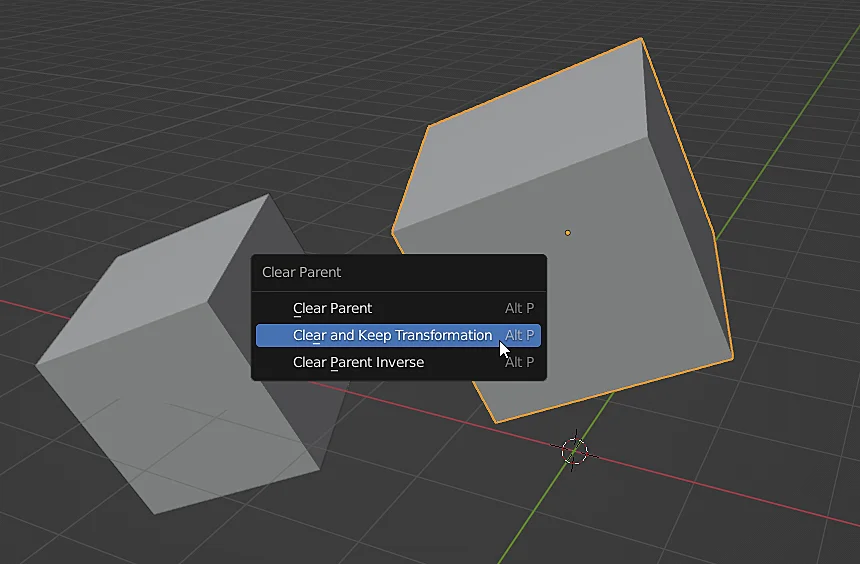
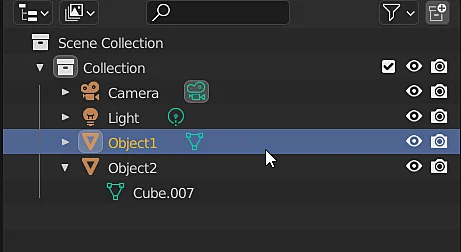
You have reach the end of the article, if it was useful consider subscribing to the channel!

