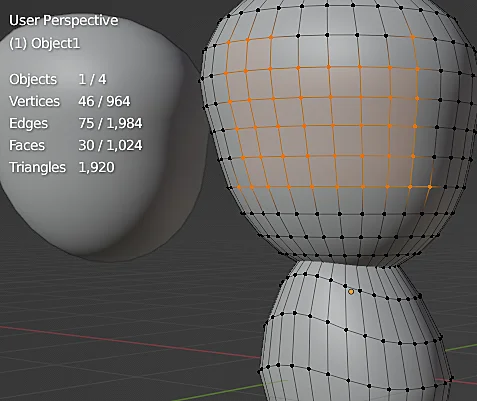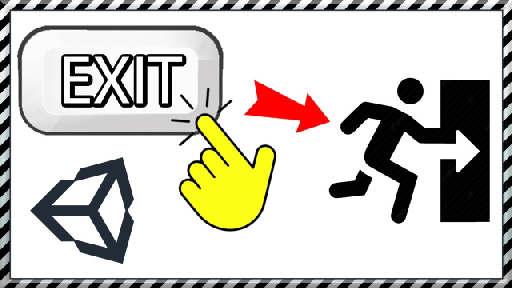Introduction
In this article we see how to get information about the geometry of the 3D models in Blender, that is to say the vertex count, the amount of edges, faces and also the amount of triangles.
If you prefer to watch a video I have the right video for this topic:
We start with a 3D model, what we are going to do is to locate the icon on which the cursor is located in figure 2, it may be necessary to change the working mode to object mode or edit mode.
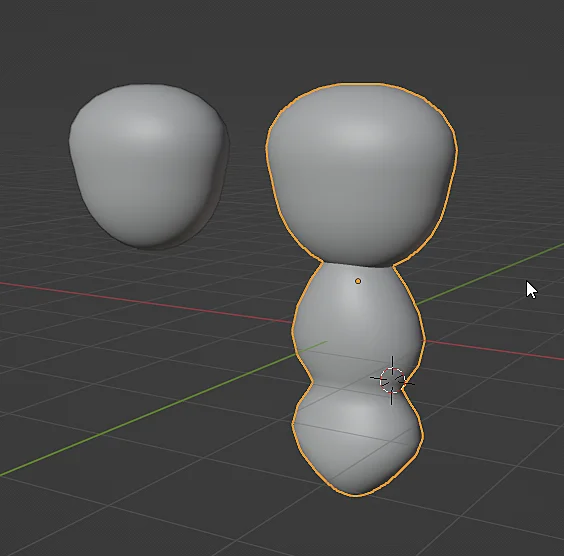
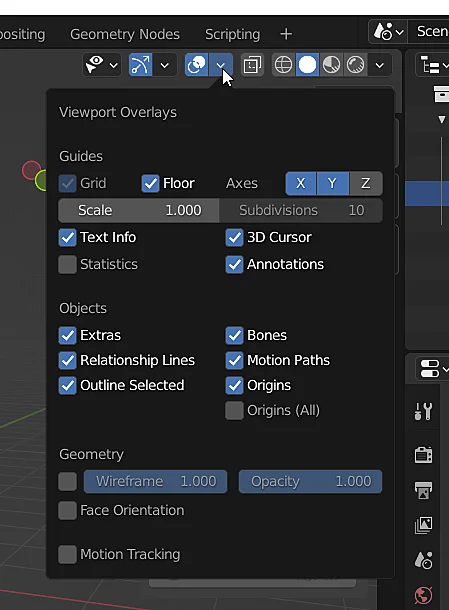
The window that appears, “Viewport Overlays”, allows us to configure the elements that are overlapped on the 3D view window, there we will click on the “Statistics” checkbox, this will show us in the upper left corner information about the models that we have in the scene and the amount of polygons.
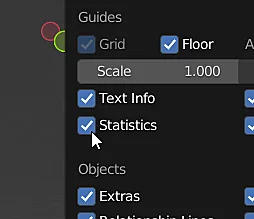
If we select an object, the number of selected objects appears next to the total number of objects, as shown in figure 4.
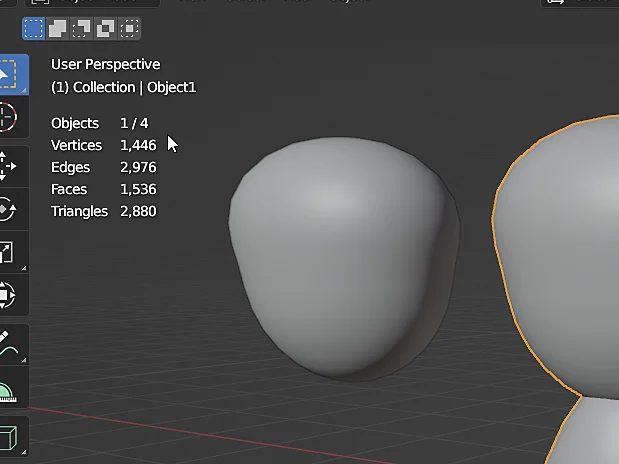
If we enter the edit mode of the selected object now the information changes and shows us the number of vertices, edges and faces of the object we are editing together with the total number of elements of that particular object.