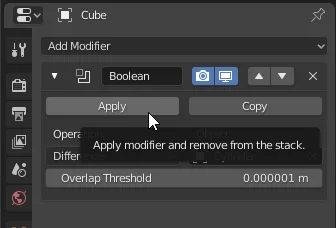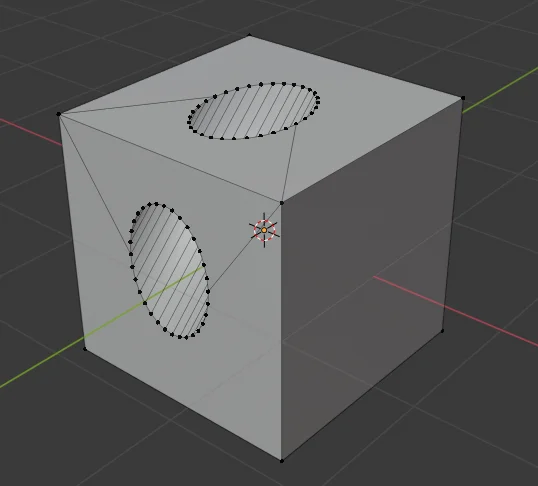Introduction
Want to create holes in your Blender models? This tutorial covers how to use the Boolean modifier in Difference mode – a technique for subtracting one object’s volume from another. You’ll learn the workflow for cutouts, plus common pitfalls to avoid. For visual learners, we’ve included a step-by-step video demonstrating the entire process.
For a visual breakdown of this subject, you may find my video discussion helpful.
Procedure for making holes in Blender
We are going to take a cube and make a hole in it using a cylinder, as shown in figure 1.
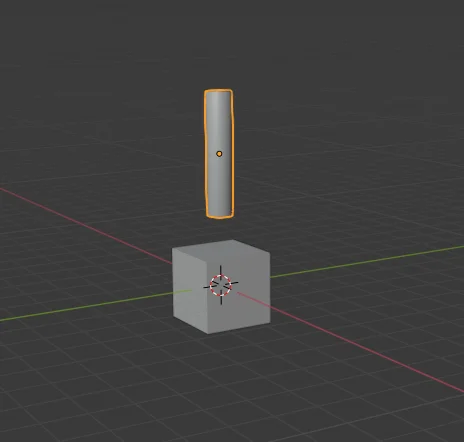
Select the cube and go to the “Modifiers” tab, shown in figure 2. Then add the Boolean modifier, as shown in figure 3.
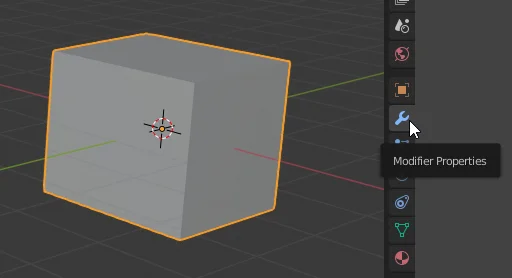
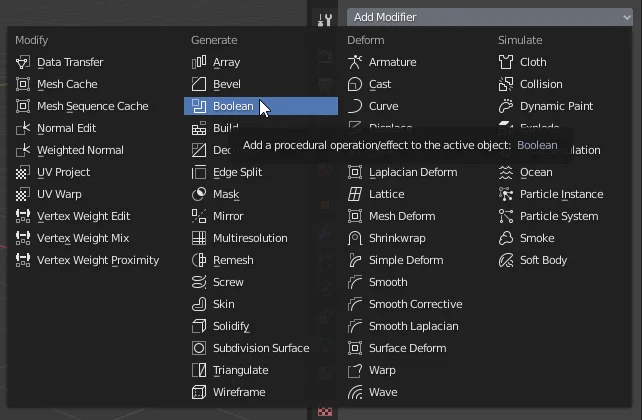
In the “Object” field of the modifier we have to assign the object that is going to make the cut, in our case the cylinder. We can use the eye dropper to select the cylinder or we can choose it from the list.
The operating mode must be “Difference”, so that all the space occupied by the cylinder inside the cube is eliminated, as shown in figure 4.

Then we place the cylinder where we want the hole to be made.

If we go to the Outliner and hide the cylinder (figure 6) we see that the piece has already made the hole.
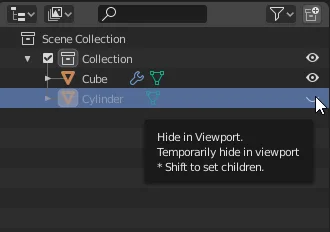

When we don’t have to make any more changes, we can apply the modifier to make the cut effective. In figure 9 we see how the geometry looks after applying the modifier.