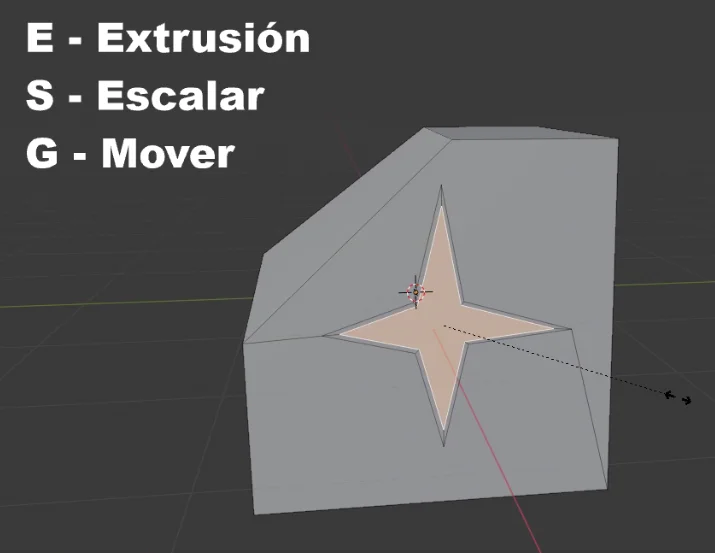Introduction
In this article we are going to see how to make sections and cut objects in Blender as seen in figures 1 and 2. For this we are going to use the tools “Knife” and “Bisect”.
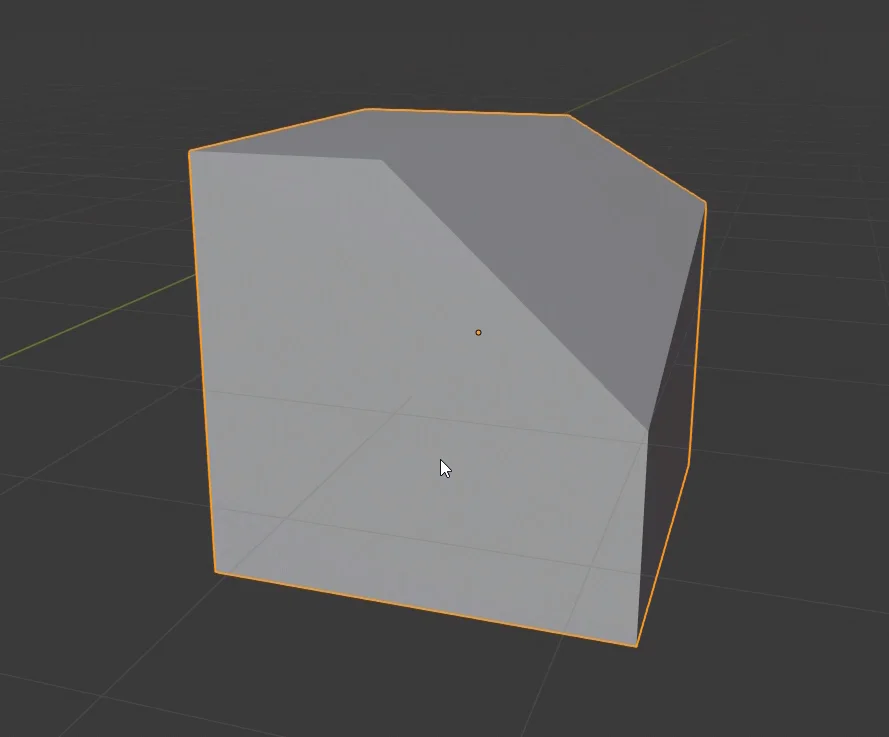
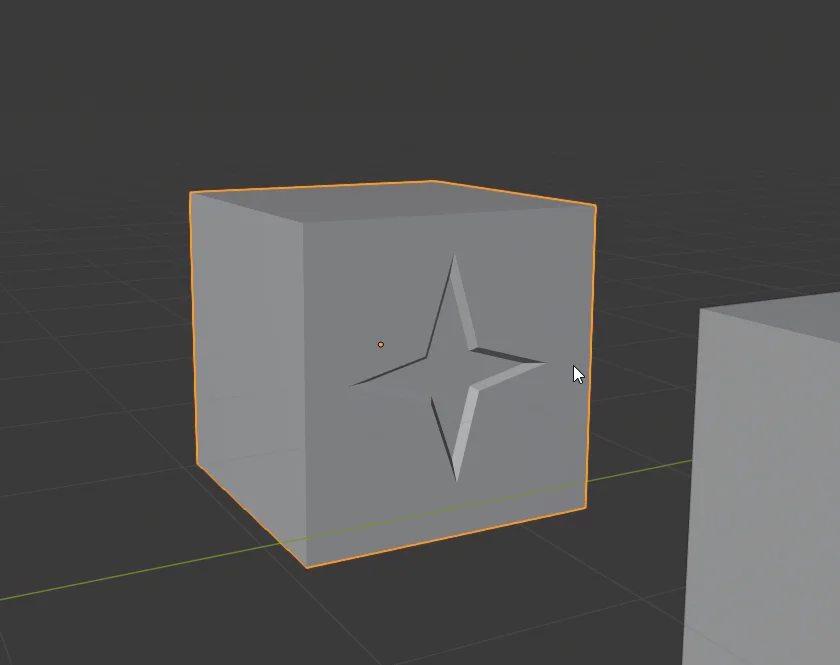
If you prefer to watch a video I have the right video for this topic:
Procedure to Cut Objects in Blender
The tools we are going to use are Knife and Bisect, we can see them in figure 2. The knife can be accessed quickly with the K key.
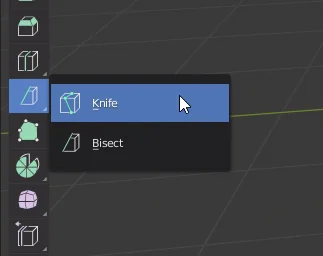
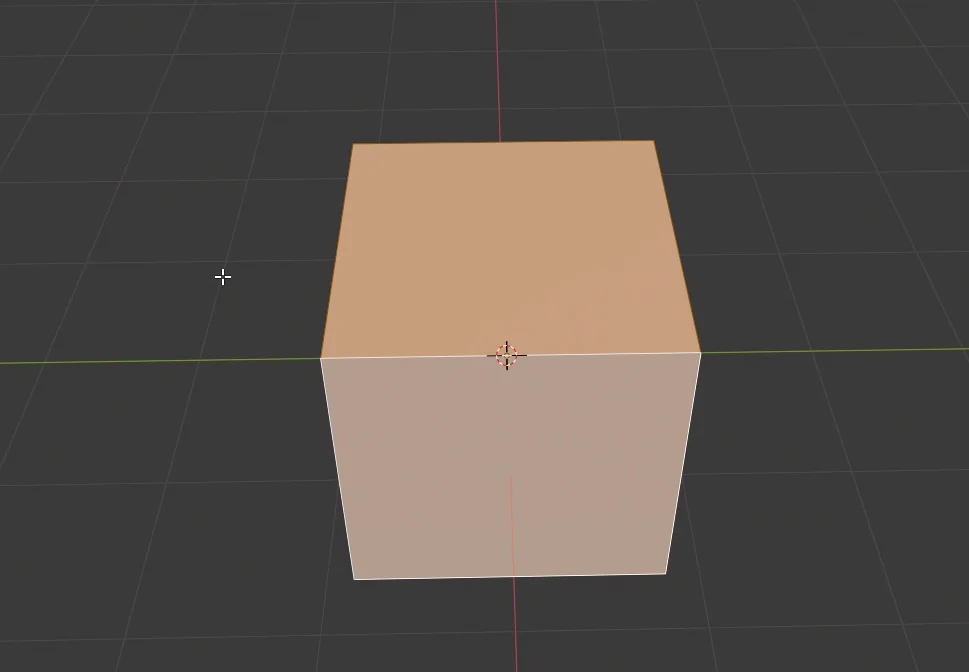
Bisect Tool
Let’s start by using the bisecting tool that will allow us to cut an object in two parts.
To use this tool, all the faces that will be involved in cutting must be selected. Then we mark two points on the object (figure 5), this will draw a plane perpendicular to the view and that passes through these two points, on this plane we will make the cut of the object. In figure 6 we can see the result.
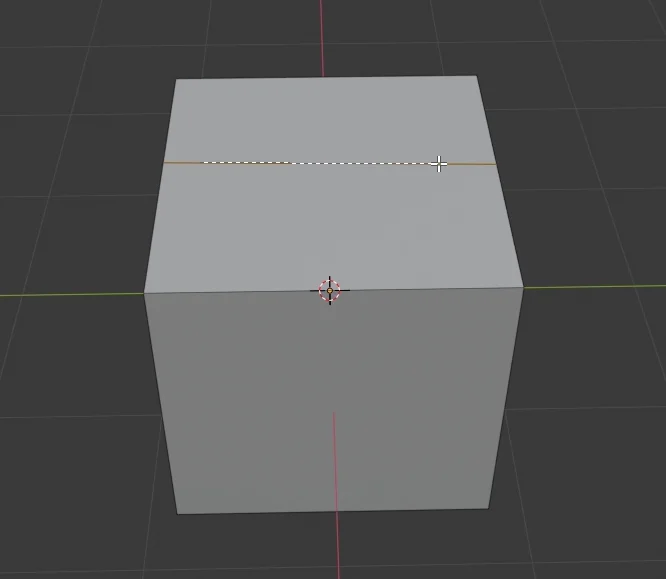
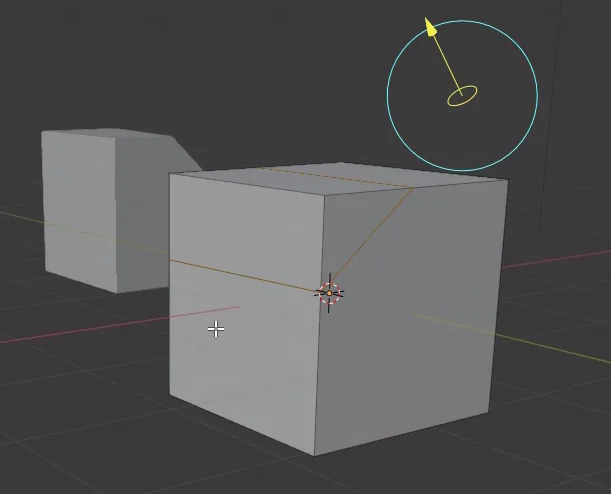
Taking the result of figure 6 we can remove the top and create a new face, getting the result we were looking for.
You can also separate the object into two parts, here you can see how.

Knife Tool
Now let’s look at the knife tool, the shortcut is the letter K.
With the knife we can obtain a similar result as with the bisect tool, we mark the points where the cut will be made and at the end we press Enter.
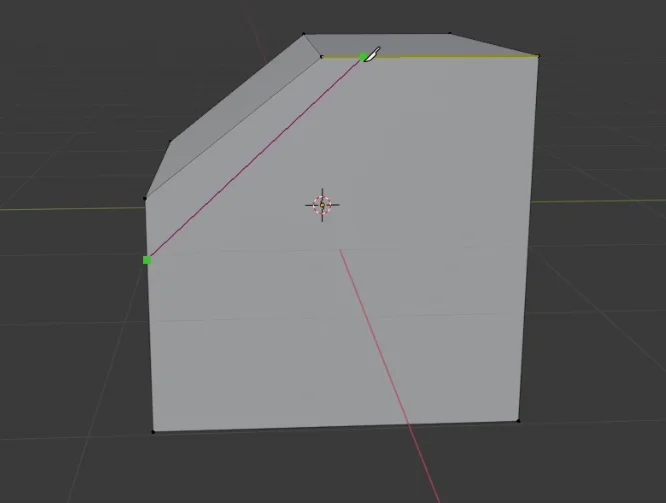
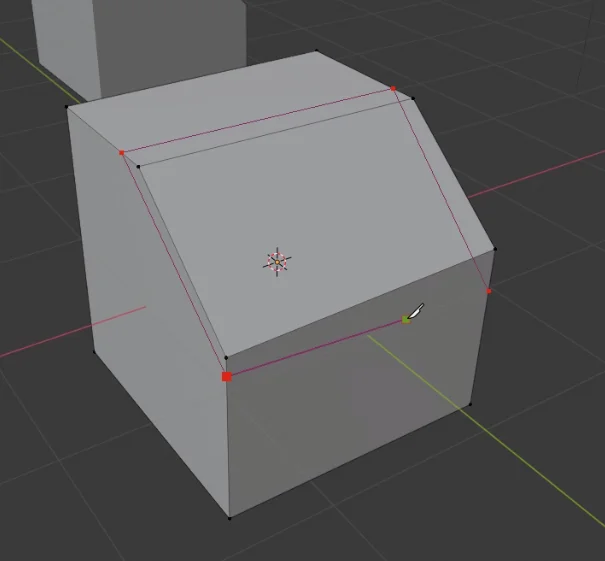
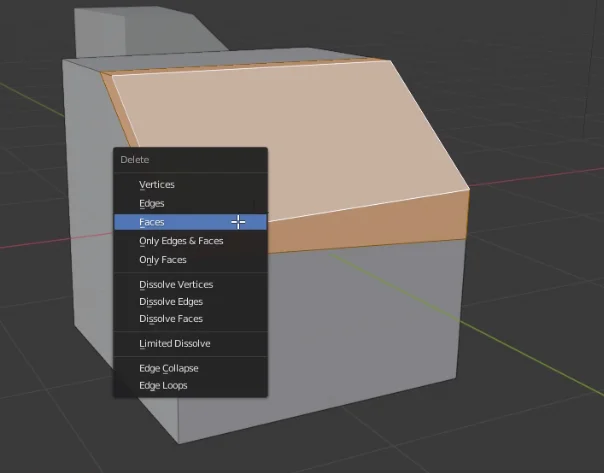
The knife tool allows us to make irregular cuts in any part of the object, in this case we are going to make a crack on one of the faces making a star-shaped cut.
If we double-click while making the cut, the end point will automatically join the starting point.
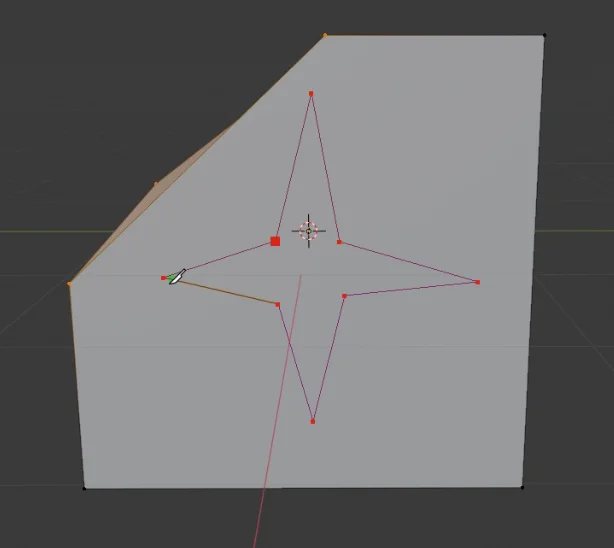
To create the crack we select the new star shaped face, press E to extrude, S to scale and make that new face smaller and the G key followed by X to move the face in the X axis direction.