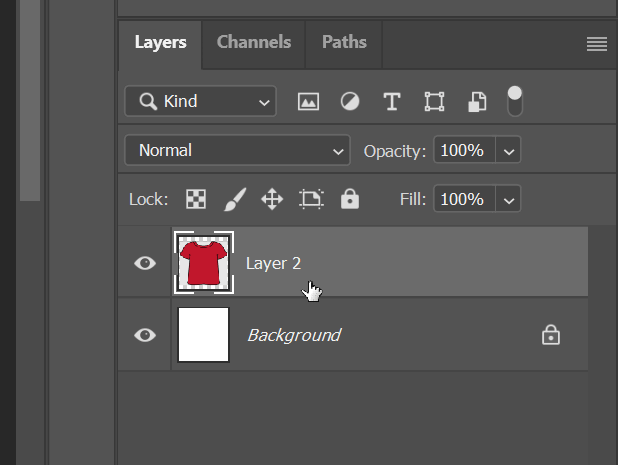Error description
This error occurs when trying to modify a layer that is a Smart Object, usually when trying to edit an imported image that has not been rasterized. In the following images you can see the selection with the magic wand at the background of the image and in the image on the right the error message that appears when trying to remove the selected parts of the image.

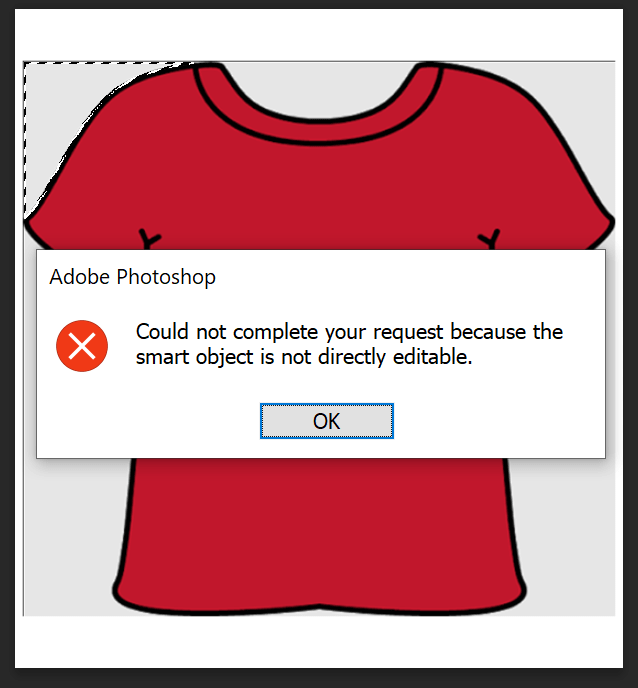
How to rasterize a smart object
Rasterization is the process by which a vector graphic is transformed into pixels that compose the image. It is convenient to duplicate the layer and keep it hidden before rasterizing it, to keep a backup copy in case you need to make changes later. In Figure 3 the layer with the smart object to be edited is selected, note the icon in the lower right corner of the thumbnail indicating that it is a smart object.
To rasterize the layer we right click on the layer and click on the “Rasterize Layer” option shown in figure 4.
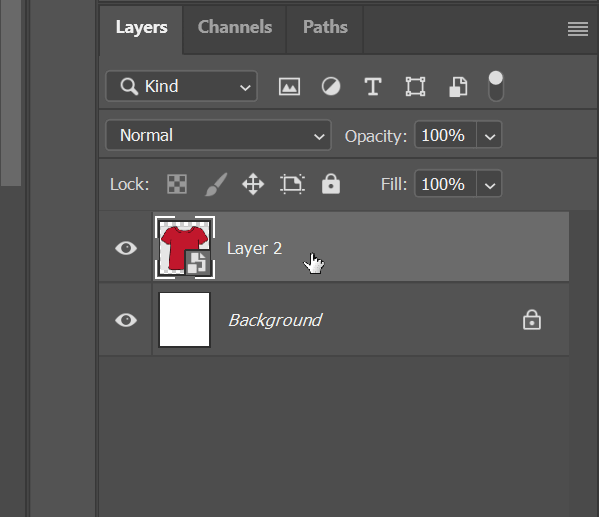
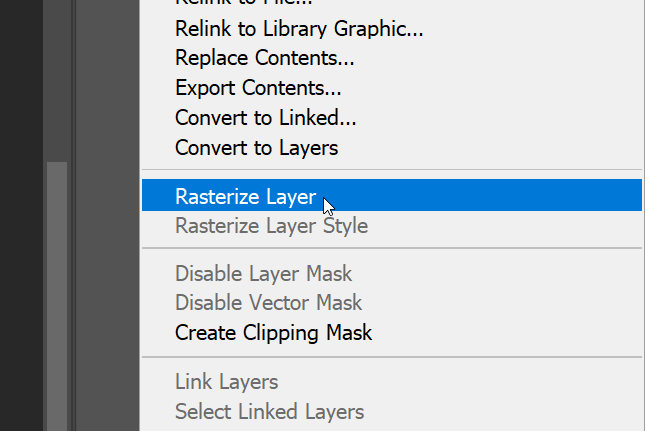
Once the layer has been rasterized, you can remove pixels from the background of the image, paint over it and perform other actions that were not directly applicable to smart objects.