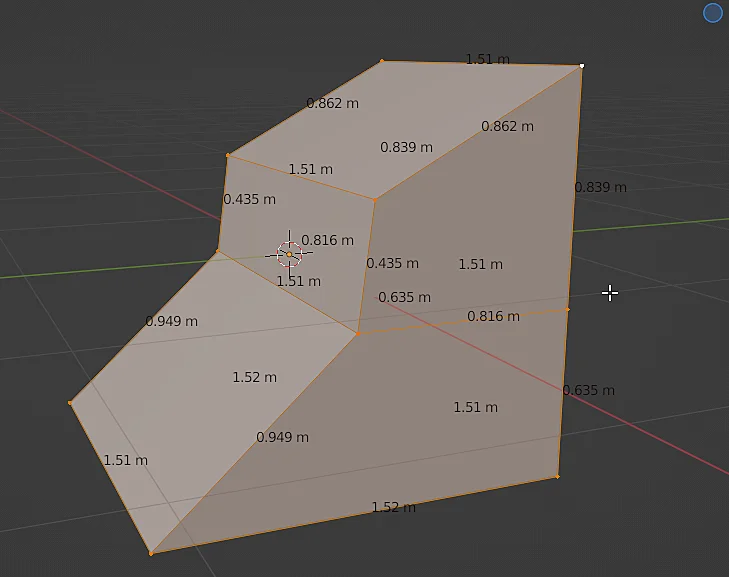Introduction
Sometimes it is necessary to know the length of the edges in Blender, for example when we are modeling parts from a schematic or building a model for 3D printing, in this article we will see how to display the length of the selected edges.
All the IMPORTANT information is summarized in the following TUTORIAL FROM MY YOUTUBE CHANNEL
We start with the 3D model shown in figure 1, to activate the display of the edge lengths you can be in object mode or in edit mode, in this case, with the model selected, I will enter in edit mode and select an edge of the model, as shown in figure 2.
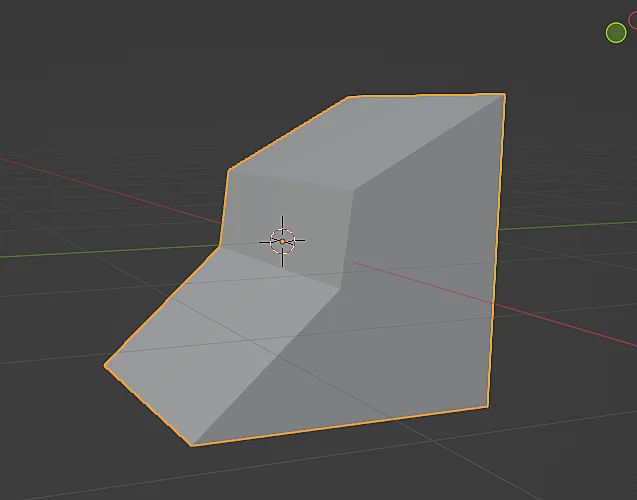
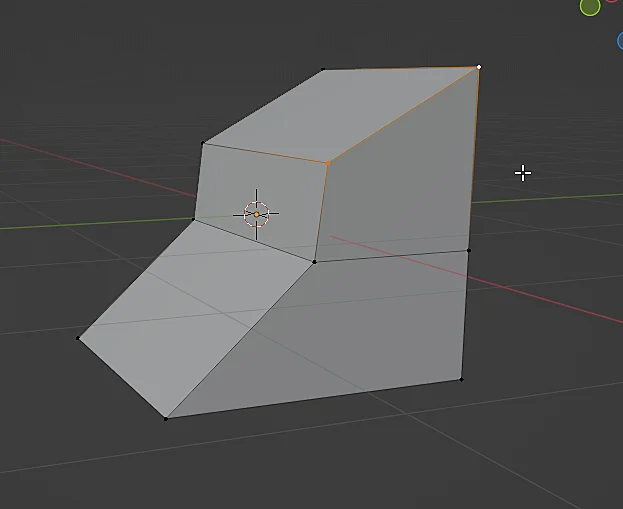
Let’s locate the icon over the cursor in figure 3, when we click on it the “Viewport Overlays” window is displayed, which allows us to configure which elements overlap in the Blender’s 3D working space, here we will activate the “Edge Length” checkbox, which is shown in figure 4.
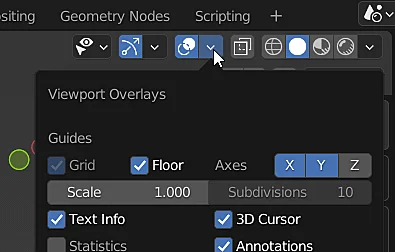
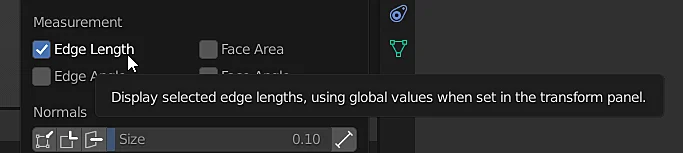
In doing so, the edge lengths of the selected model are now displayed, as shown in Figure 5.