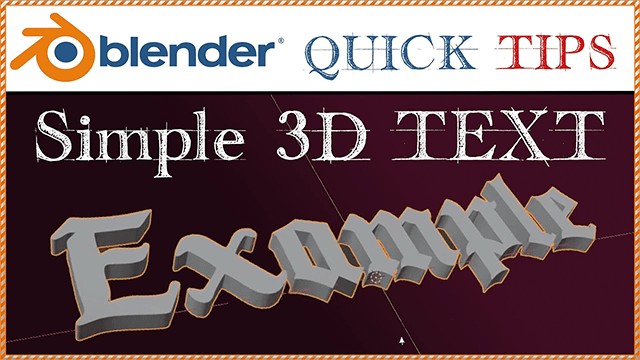Video Description
In this video we see how to create a simple 3D text in Blender, using a custom Font.
How to make a basic 3D Text in Blender Step by Step:
- While in the object mode, press Shift+A and add a “Text” object.
- With the Text object selected, press Tab to enter the edit mode and edit the text.
- In the Text tab (it appears when you have a Text object selected) you can configure all the main properties. Choose the font, center the text (in “Paragraph – Alignment”).
- To add volume to the letters go to “Geometry” and give a value different from zero to the “Extrude” parameter.
- When finish editing the text, go back to the object mode, right click in the Text object and choose “Convert To Mesh”. That makes a 3D object out of the Text object.
Here are a couple links where you can download fonts: