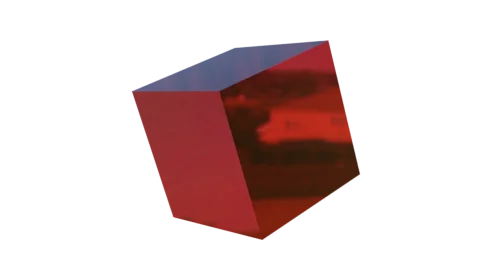Introduction
In this article we see how to configure the rendering parameters of the Eevee engine to render the background with transparency. In figure 1 we see a preview of a render in Blender using Eevee, it is a cube with a transparent material and in the background an HDR ambient texture. What we will do is to remove the background texture to obtain an image of the 3D model with transparent background.
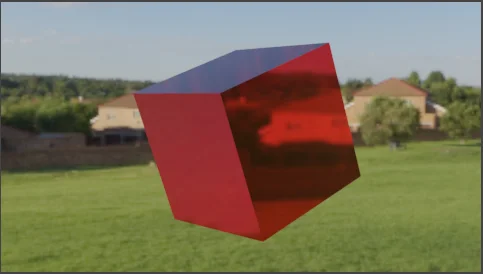
In the following video I show how to remove the background from final render in Blender.
Eevee rendering properties
We go to the “Render Properties” tab shown in figure 2, here we can activate different effects.
We go to the “Film” section and activate the “Transparent” checkbox, this will make that the background does not appear in the final render. In figure 4 we see the preview of the rendering, the background with the texture does not appear as in figure 1, however properties such as lighting and reflections are still applied on the object.


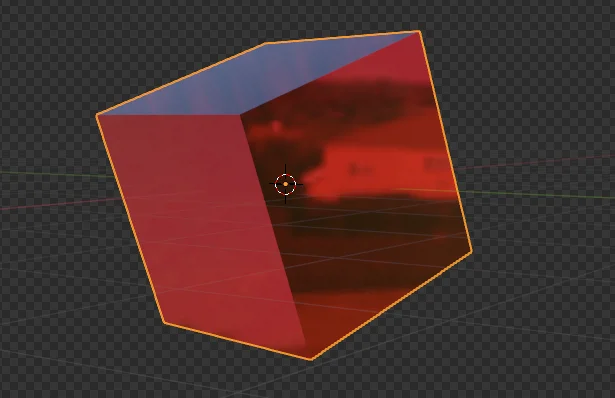
Result of the 3D model with transparent background
When pressing F12 we obtain the final render, an image with transparent background, when saving the image make sure that the format has transparency, I suggest using the PNG format. The image in figure 5 is the render of the model in figure 4 in PNG format which I then converted to WebP format and upload it to my server.