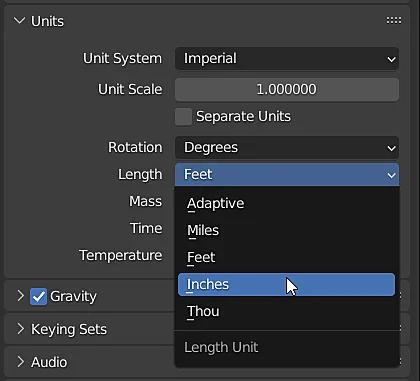Introduction
In this article we are going to see measurements in Blender, for example how to change from meters to millimeters or how to change the measurement system from metric to imperial in Blender.
All the IMPORTANT information is summarized in the following TUTORIAL FROM MY YOUTUBE CHANNEL
We start with any 3D model in which the lengths of the edges have been displayed as shown in Figure 1, we see that the edges of the plane measure 2 meters each and if we go to the Transform window of the object we see that it is positioned at the origin and that distance is also expressed in meters.
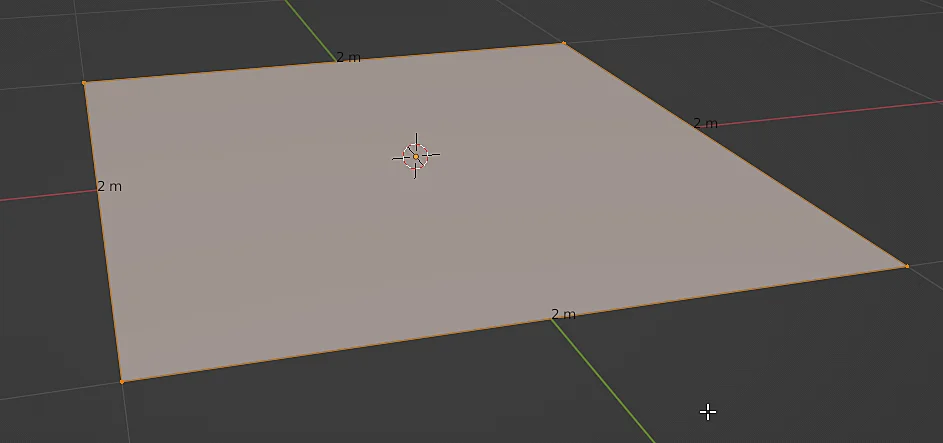
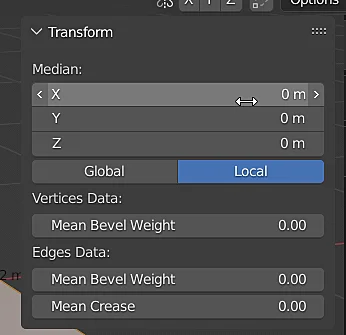
The unit system window in Blender is located in the properties tab of the scene, we can access it using the icon shown in figure 3.
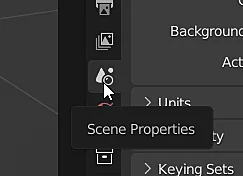
There we go to the “Units” section and there we have the options to change the unit system, we are going to change the “Length” property from meters to millimeters, as shown in figure 5.
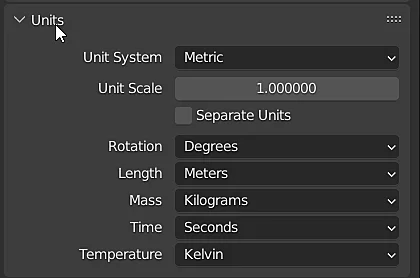
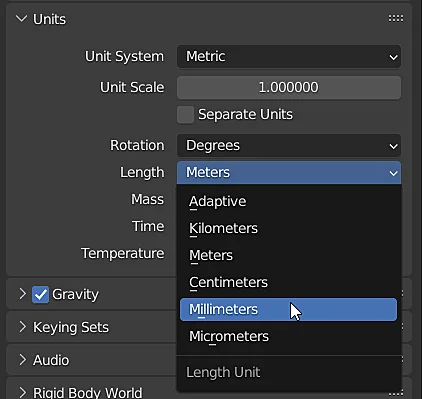
Now the lengths of the edges and the lengths appearing in the windows are expressed in millimeters, as shown in Figure 6.
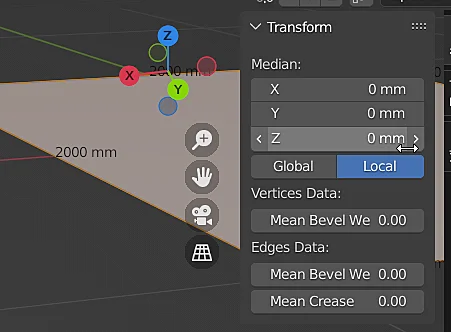
Using the imperial measurement system in Blender
If instead of meters we want to use feet or inches we must change the unit system from “Metric” to “Imperial”, as shown in figure 7.
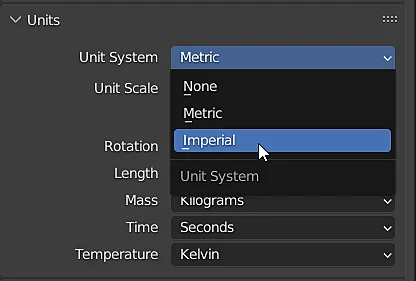

Now in the parameter “Length” we find the units feet and inches.